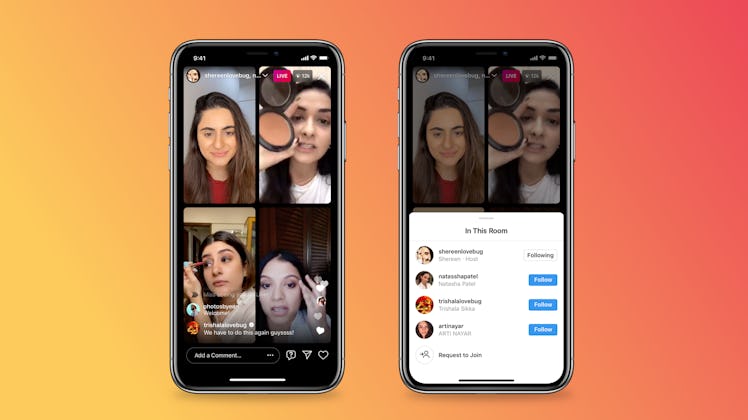
Instagram's New Live Rooms Feature Makes It Possible To Stream With Up To 3 People
Instagram unveiled a major update to its Instagram Live that makes it even easier to collaborate with others. The feature lets you stream with up to three other people in one Live Room — something that used to be impossible on the 'Gram. The best part is, it's super easy to do, even if you've never used Instagram Live before. If you're ready to start streaming with up to three other Instagram users, here's how to use Instagram Live Rooms.
Instagram Live Rooms, which launched on March 1, makes it possible to stream with up to three other people for a total of four participants in one broadcast. Before Live Rooms launched, you could only livestream with one other guest, which meant no more than two people in one Live. Now that it's easier to collaborate, you may want to get started right away.
First, a quick refresher on how to access Instagram Live. To start a Live, you'll need to tap on the plus sign (+) icon in the top-right corner of the home page. From there, swipe the slider menu bar on the bottom of the screen all the way to the right for the "Live" tab. You can also swipe left from the Home page to access your Stories Camera and then scroll right to the "Live" tab. After you've got those basics down, here's what to do next to take advantage of the new Live Rooms.
Here's How To Use Instagram's Live Rooms:
- From the "Live" tab, tap on the title icon (four lines) on the middle-left side of the screen. A title is optional, but if you want to add one, type it in before starting and tap "Add Title."
- Next, tap on the large white stream button (an icon with a dot between curved lines) to start streaming.
- Once you've started your stream, tap on the Rooms icon (a camcorder with a plus sign) to add co-streamers.
- The Rooms icon will bring up a list, where you can see anyone who's requested to join your livestream and add them. You can also search for anyone you'd like to add. Tap up to three people's accounts to add them to your stream, and then select the "Invite" button at the bottom of the screen.
- After you've invited co-streamers, wait for them to join your Instagram Live Room and enjoy your stream.
It's important to note that you don't need to add every guest you want to be a part of your Live Room at the outset. If you want someone to join you later in the stream, you can invite them whenever you'd like by tapping on the Rooms icon again. You can also choose to invite each guest one by one to add them in at different points of the stream.Once you start a collaborative livestream, both your followers and your co-hosts' followers will receive a notification for the Instagram Live.
With the recently launched Live Rooms, Instagram is excited to see how creative users can get, but four will be the max number of co-hosts for a while as the company doesn't currently have plans to expand, according a Facebook spokesperson.
Now that you know how easy it is to use Instagram Live Rooms and have double the fun than was possible before, start hitting up your friends to see who's down to co-host.