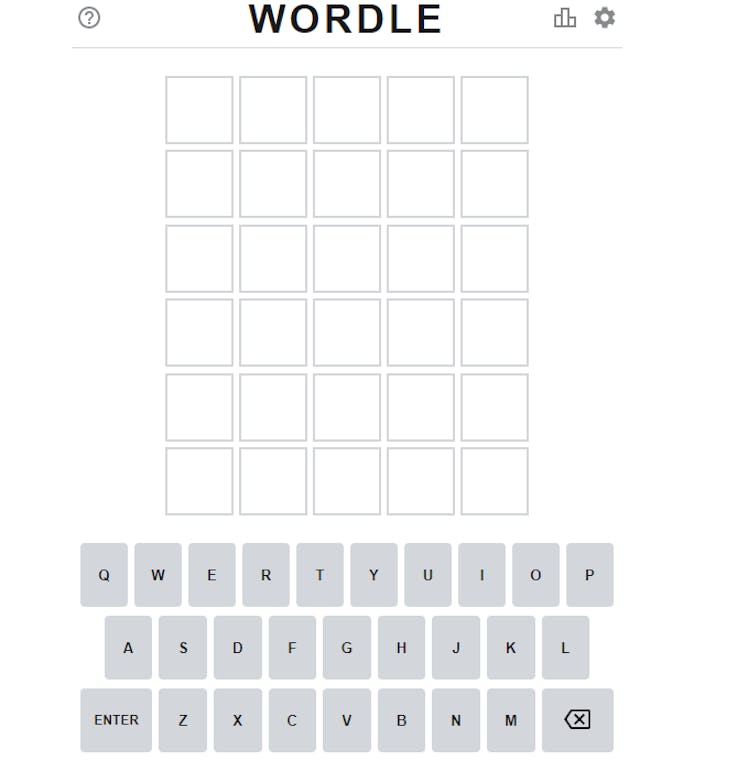
Try Wordle Hard Mode To Level-Up Your Daily Puzzle Play
Guess wisely.
Whether you’ve spent a good deal of time playing the daily Wordle or are just curious about how it works, you’ll want to know all about Wordle’s Hard Mode. I know, why would you want to make an already oftentimes frustrating game even more difficult? For fun, duh. As you up your daily Wordle frustrations, here’s everything you need to know about the rules of Hard Mode, where to find it, and how to turn it off when you’re ready to get back to the OG.
Wordle has been trending on (and off) Twitter since early January 2022. You’ve likely related to the various Wordle memes after playing the puzzle a couple of times, but since Wordle is unique in that you only get one a day, you might wonder how you can get more Wordle. With no apparent plans to be able to play the OG Wordle more than once per day, you’ll have to try something else to switch it up. If you’re always cruising through the daily puzzles like a Wordle pro, Hard Mode might be just what you need. (TBH, if you haven’t played it, you should, like, right now.) Here’s what you need to know to get started.
Where To Find World Hard Mode:
The game mode is discreetly nestled at the top of the settings menu, which you can find in the top-right corner of the screen. To turn on Wordle Hard Mode, click on the gear icon to bring up the Settings menu for Wordle. From there, you’ll see “Hard Mode” as the first option. Next, select the slider option to toggle it on, and head back to the game page by clicking on the “X” in the Settings menu.
How To Use & Play Wordle Hard Mode:
Hard Mode adds a new rule to the mix. While you’ll still have the same gray, yellow, and green tile colors after making a guess, your guesses will become a bit more limited.
Hard Mode requires you to use any letter hints you’ve already uncovered in your subsequent guesses. For example, when I guessed the word “Trash,” my “a” was green, and my “h” was yellow, which meant I had the letter “a” in the correct spot and the letter “h” was a correct letter in the puzzle, but not in the right space.
In Hard Mode, after you’ve gotten these letter hints in yellow or green, you need to keep using them in your guesses. To test this, I tried typing the word “piano,” which contained the letter “a” but not “h.” Wordle quickly prompted me to include the “h” in my guess and wouldn’t submit “piano” as one of my guesses, since I had Hard Mode activated.
While it prevents you from using words that don’t include the green and yellow letters, Hard Mode doesn’t appear to restrict you from reusing letters that aren’t in the word. When I guessed the word “heaps,” reusing the gray letter “s” from my previous word, “trash,” I was able to submit that guess with no problem.
Since Hard Mode prevents you from skipping guesses that don’t include correct letters, it makes it more challenging if you’re working to rule out other letters when you get stumped. But depending on how you naturally work out the puzzles, you might find that Hard Mode makes it easier for you.
Even in Hard Mode, you can still incorporate some tips and tricks, like trying new letters to create dozens of words to see if anything seems correct, but don’t hit “Enter.” This way, you can see your guesses spelled out (but not actually guess them), which can make more sense than just saying them in your head.
How To Turn It Off
If you don’t enjoy playing Wordle on Hard Mode, you can always turn it off. To do so, click the gear icon for the Settings menu in the top-right corner of your screen, same as you did to turn it on. Then, click the toggle button next to “Hard Mode.” The option will appear gray (instead of green) when it’s turned off.
Don’t let the “Hard Mode” name scare you off — you might just find this new method turns you into a Wordle pro. There’s only one way to find out.
This article was originally published on