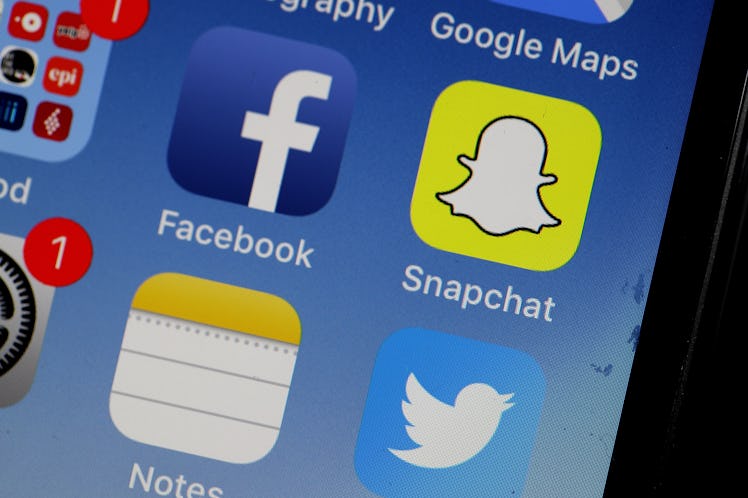
Turning Off Your Snapchat Location Is Totally Possible With These Easy Steps
I'll admit that I'm not the biggest fan of Snapchat's Snap Map and Map Explore features, which tell your friends (and otherwise) exactly where you are every single time you open the app and what they think you are doing. In short, Joe from You would probably love this potentially creepy feature, and understandably, the thought of your followers being able to track your every move or know where you live might be the last thing you want. Short of deleting Snapchat altogether, here's how to turn off your location settings on Snapchat so you can enjoy the filters and lenses with zero weirdness and more privacy.
First of all, let's talk about how this feature works. When Snap Map first debuted in 2017, many people didn't even know that their whereabouts were being shared with the feature, which uses your phone's GPS sensor to find your location and display it on a "Snap Map" alongside your Bitmoji for up to eight hours. The following year, it was updated with "Map Explore," which basically also tells your friends what they think that you are doing. Using the updates do come with some cool new features — you can see photos and videos posted on the "Our Group" Stories covering everything from news Stories to public events. However, what most people don't realize is that by posting on the "Our Groups" Stories and opting into Snap Map, they enable the feature to start sharing their location on the map every time they open the app.
There are a few different ways to opt out of this feature. In my opinion, the easiest way is by going into "Ghost Mode," which basically just hides your information, according to the Snapchat support page. First, open the Snap Map feature from the app's home screen by swiping your fingers in towards the middle of the screen. Once you're in the Snap Map, select the in the upper right hand corner, then select "Ghost Mode." Per Snapchat, you can customize your ghosting experience by turning it off and on or setting a time if you're only trying to stay off the grid for a limited amount of time.
Meanwhile, if there are certain people you'd rather not see your location, you can choose whether you want to share your whereabouts with all of your Snapchat friends or just certain friends. By going into your "location settings," you can choose to turn off the feature to "Allow friends to request my location." Still, it's important to keep in mind that if you submit a Snap to the "Our Story" page, those Snaps will still show up on the Map even if you're in Ghost Mode.
Another way to turn off location settings outside of the app is by going into your smartphone's settings, tapping "Location services," and changing the permissions with Snapchat. While this option is pretty easy, it also comes with one not-so-desirable side effect. If you change the location feature to "never share," you'll like miss out on a lot of the location-based filters and lenses, so I'd consider that before trying this option.
Last but not least, you can also delete the app completely from your phone then re-install it and opt not to share Snaps to the "Our Story" channel, but that might be more hassle than it's worth. There are a few different ways that you can disable the feature, so I'd check a few of them out so you can get in on the fun of the app without sacrificing more privacy than you're comfortable with.