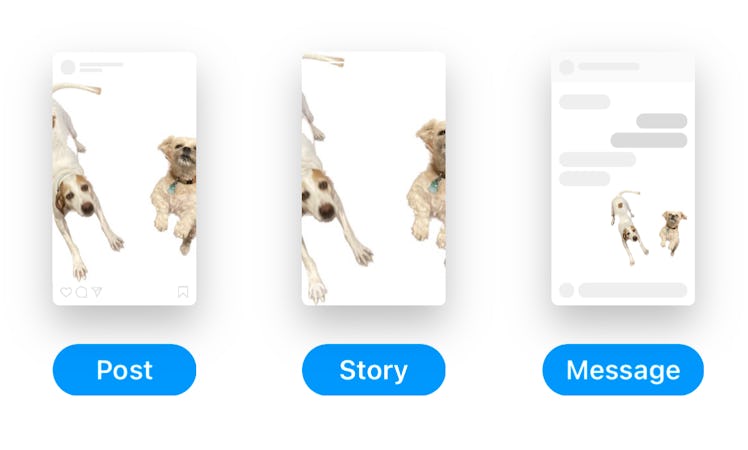
This iOS 16 Photo Cutout Hack Will Let You Perfectly Edit Group Pics
Where there’s a will, there’s a way.
As you play around with the new iOS 16 photo cutout feature that lets you easily lift subjects from the background of an image, you might wonder how far you can take the your edits. Unfortunately, there is a stumbling block when it comes to trying to separate two subjects in a photo cutout, and you might find yourself lifting out more than you bargained for. So, is it possible to separate iOS 16 photo cutout subjects in the Photos app? Well, yes and no. It’s not going to be as simple as you might hope, but there is a way to get what you want (kind of).
The photo cutout tool, which Apple refers to as “lift subject from background,” debuted on Sept. 12 when iOS 16 was finally released after months of anticipation. IYDK, the feature lets you lift a photo subject from a picture and send it via Messages, AirDrop, Instagram, and more. You can also save the photo cutout and copy and paste it into Notes and Message threads. Though many iPhone stans took to the feature immediately, others experienced issues while trying to access the photo cutout tool — thanks to not having the needed A12 Bionic chip.
But if you are enjoying photo cutout fun on iPhone, you might also want to further dissect your photos by only lifting one subject (out of multiple) from the photo background. The tool tends to lift multiple subjects at once, instead of allowing you to distinguish which subject should be lifted and which should be left behind.
I hate to be the one to break it to you, but if you’ve been having a problem lifting a single subject from a group shot with multiple subjects, you’re going to have to get crafty with another app — or settle for a not-so-perfect crop in Photos. The iOS 16 photo cutout feature doesn’t let you select single subjects (from a multiple subject photo to lift. And if you were thinking you could lift a group shot and the do another photo cutout from there in Photos, that’s also not an option.
But before you start researching the best photo editing apps in defeat, not all hope has to be lost — depending on how far apart your subject are from each other, you might be able to make the change directly within the Photos app once you save a photo cutout to your Camera Roll.
Separate iOS 16 Photo Cutout Subjects In Photos
To separate two or more subjects from each other, first lift out both subjects from a photo. To do so:
- Press and hold on the subject you want to lift, until you see a ring appear the subject(s).
- Tap the Share button in the pop-up, then scroll down past the text threads and various social media sharing options.
- Underneath “Copy,” you’ll see an option that says “Save Image.” Tap that button to save the photo cutout to your camera roll.
From there, you can crop the photo cutout like you would a normal picture:
- Open Photos and scroll to the cutout. Tap the Edit button, and select the Crop icon at the bottom of the screen.
- Position the borders around the subject you actually wanted to lift, then tap the Done button to save your creation.
This method won’t give you a precision cutout like the “lift subject” feature, but it’s not too bad in a pinch.
Separate iOS 16 Photo Cutout Subjects In Another App
If your subjects are too close together, or even touching, you might have a bigger problem on your hands. When it comes to photo-editing apps, many of the best ones are free to download, but feature in-app purchases to get to the good stuff, like the object removal tool. Lucky for you, I found an app that don’t require a subscription.
The app is called Photo Retouch, and the tool you want to use is called Photo Eraser. To remove an unwanted subject from your image:
- Select the Photo Eraser tool, and then tap the Object Removal button at the bottom left of the screen.
- Choose if you want to remove your subject with an Eraser, a Brush, or a Lasso (depending on how precise you want your edit to be, the Lasso might be the move).
- Use the tool to erase or outline the subject, and once you’ve finished, tap the Go button to see your final result and save your pic.
Oh, and pro-tip: remember to tap the “X” in the top left corner of the subscription page to make sure you don’t accidentally buy a paid subscription.
The iOS 16 photo cutout feature is a great way to have even more fun with your photos, and now you can get even further down the editing rabbit hole (albeit in another app).