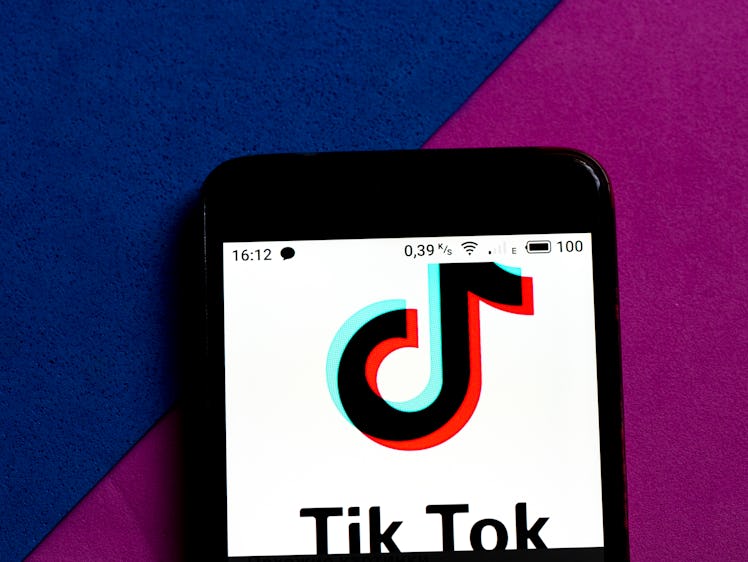
TikTok's Stitch Effect Is A Fun Twist On The Ever-Popular Duet Feature
While TikTok offers a variety of effects for solo videos, using an interactive feature to create a spin-off of someone else's TikTok could be a game-changer for your content. If you love TikTok's Duet feature, you're going to want to familiarize yourself with another option that'll take your vids to the next level. If you don't know what the Stitch effect on TikTok is yet, here's how to get in on the collaborative fun.
The Stitch effect isn't super new — it launched in September 2020 — but there's been an influx of videos with the effect trending in March and April 2021. With Stitch effect TikToks like this one from TikToker @fikusvkorne and this video from Khabane lame @khaby.lame going viral, there's definitely a renewed interest in the effect. Here's how it works: Stitch lets you clip scenes from another TikToker's video and put it into your own. Once you've selected a clip, you can add a portion of your own video to the end for the ultimate mash-up, adding on to whatever the original TikTok was about. If you were hoping to get really creative, it's important to note you can only add your video to the end of the clip, so there's no way to intertwine yours and another TikToker's in multiple spots.
Similar to TikTok's Duet effect, which let's you record with a split screen of another TikTok, Stitch gives you another way to interact with other TikToker's videos. You won't be able to use the Stitch effect with every TikTok, though. The feature only works if a TikToker has enabled Stitch in their settings for all videos or the particular video you've selected. When you use Stitch, the original TikToker is automatically attributed for their content, and your post will include a link to the video you clipped in the caption.
How To Use TikTok's Stitch Effect:
- Find a TikTok that you want to clip. Then, tap on the share button (the curvy right arrow) and select the Stitch icon, which looks like a square with two eyes.
- This brings you to a video trim page where you can select which portion of the TikTok (up to five seconds) you want to clip. When you've got what you want, tap "Next."
- In the TikTok camera, record the video that will follow the clip. Then, select the check mark to move to the editing page.
- Put in any text and filters you'd like and then choose "Next."
- On the last page, you'll see the TikToker's attribution and link in your caption. Add the caption you want and check your video's settings. When you're ready to share it, tap "Post."
How To Enable & Disable Stitch For TikToks:
If you want to enable or disable Stitch for all of your videos (instead of individually), go to your profile and tap on the three dots in the top-right corner to bring up Settings. Next, select "Privacy" and scroll to the Safety section. Tap on "Stitch" and choose "Everyone," "Friends," or "Only Me" to change who's allowed to use Stitch on your posts.
Once you get the hang of it, it's so easy to use the Stitch effect to make fun vids inspired by other TikTokers. The only thing left to do now is create your very own Stitch.
This article was originally published on