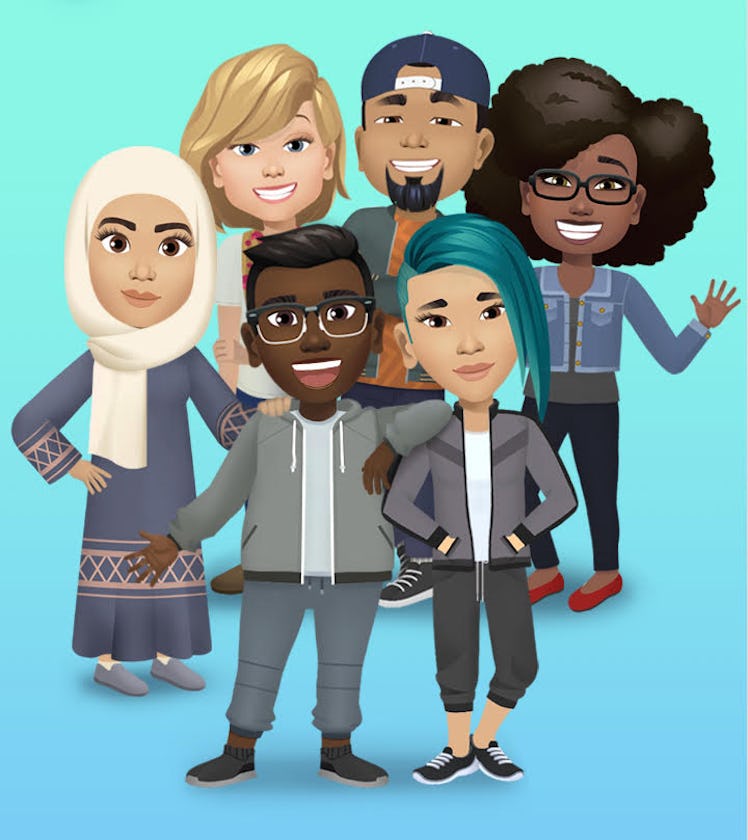
Here's Everything You Can Do With Your New Facebook Avatar
Facebook's new Avatar feature allows you to create your very own digital doppelgänger. The company began rolling out Avatars for U.S. Facebook users in the middle of May, and they're super easy to create. After you've finished customizing your virtual look-a-like, you'll want to show it off on your profile and in your messages. Here's how to use Facebook Avatars to add some flair to your next online interaction.
Facebook debuted Avatars, its own take on Bitmoji, on Wednesday, May 13, for iOS and Android users in the United States. The company previously rolled out Avatars in Australia in June 2019, and in Europe in April 2020. The latest release extends the creative feature to U.S. users, and it's easy to get in on the fun. To get started, you'll first need to head to the Avatar builder on your mobile device, which you can find when you tap the smiley face in the comment composer on Facebook. You can also access the builder from Bookmarks on the Menu of the Facebook app. To get there, tap the three horizontal lines at the bottom right side of your screen, and then scroll down to "See More" and then "Avatars." Finally, you can make an Avatar by simply tapping on any Avatar you've seen shared by your friends. You'll only be able to access the builder from Facebook Messenger if you're using an Android device, but according to the company, the feature will be rolled out for iOS users soon.
It only requires a few simple steps to create your Avatar, and you'll be able to customize many features such as skin tone, style and color, eye shape, nose shape, glasses, hairstyles, and more. Once you have your Avatar customized to your liking, you can start using it on Facebook. You can share your doppelgänger in your comments, feed, profile picture, Messenger, and Stories.
To use an Avatar in a comment, you'll need to tap on the smiley face icon in the comment section. From there, you'll be able to see all the options for your Avatar stickers, which are like a mix of emojis and your Avatar. So, you could share a sticker where your Avatar has heart-eyes or is holding a "Congrats" sign.
To share it on your feed or profile picture, you'll need to go to your Avatar using the any of the same methods you can use to create one (e.g. the comment composer, from the Bookmarks in your Facebook Menu, or from another Avatar sticker). Once you're back on your Avatar, tap on the arrow icon on the top right corner. You'll see the option at the bottom to, "Share it as profile picture," or "Share it on feed." When you select, "Share it on feed," you'll be able to choose from three poses for your Avatar, before opting to share on your Story, status, or profile picture.
You can also send your Avatar when using Messenger. Select the smiley face icon, which is next to where you type your message in the comment composer, and you'll see the "use Avatars as stickers" option. From there, you can send your Avatar in any of your messenger conversations.
If you don't see your Facebook Avatar right away, you can try updating your app. With so many ways to share your new Facebook Avatar, it's time to spice up your online personality.
This article was originally published on