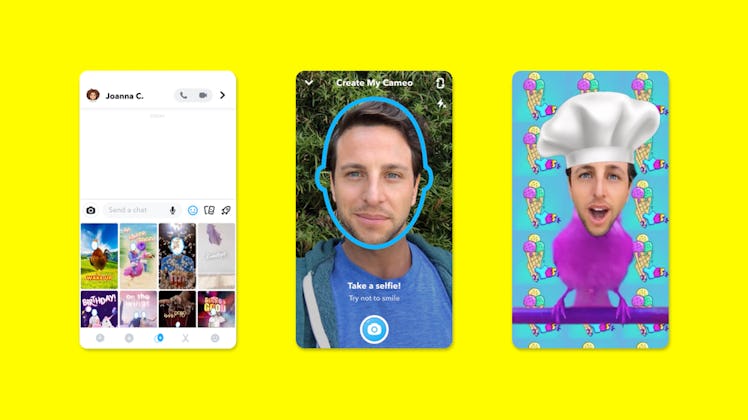
It's So Easy To Make The Funniest Videos With Snapchat's New Cameo Feature
Snapchat's new Cameo feature makes it possible for you to put your face in videos that express your moods in the funniest ways. The feature, which launched globally on Dec. 18, has a variety of situations to fit just about any emotion. Without further ado, here's how to make a Snapchat Cameo, so you can start popping your face into so many videos.
The process sounds more complicated than it is, but once you understand how to do it, it's a breeze. Make sure you've downloaded the Snapchat update first, and then follow these steps to use Cameos:
- Take your first selfie by opening up a Chat window, tap the smiley face icon to the right of the chat box, and then click the face outline with the plus sign at the bottom.
- Select a Cameos tile from the video clips you see on the bottom of the screen, align your face with the outline, and then take the selfie.
- Keeping the Chat open, scroll through Cameos to send to your friend and select the one you like.
- When you're done, click "Send" to share in to the Chat.
Once you've sent your first Cameo, you can access the Cameos tiles within any of your chat windows between friends. Just click the smiley face within a chat, click the Cameo icon (marked by a smiley face with a star at the bottom), and start creating all the Snapchat Cameos. You'll be able to create a quick Cameo in "Recent" after you've already used Cameos — which is the first option (a little clock icon) on the bottom of the screen after clicking the smiley face icon.
If you don't like your Cameo selfie, you can change it at any time by going to the Cameos tiles via a chat, selecting a Cameos tile, and then clicking on the "More" option to the bottom left-hand side of the screen. There, you will see the options: "New Selfie," "View Fullscreen," or "Save to Camera Roll." You'll be able to take a new selfie when you select that option, but you can also preview your Cameo before you send, by clicking "View Fullscreen" and just save it for yourself if you click the Camera Roll option.
You can also create a dual Cameo featuring one of your friends by enabling the option when you first set up your selfie. If you don't immediately select in when you create your first selfie, you'll be able to change it by clearing your Cameos Selfie in your settings to start over. If you want to control who is able to use your own Cameo you've shared in a dual Cameo, go to your Settings from your profile and select "Use My Cameo Settings," which you'll find in the "Who Can" section. There, you'll be able to select "Everyone," "My Friends," or "Only Me."
The Cameos feature currently has 150 video options and Snapchat is going to release new Cameos every week, so this new feature will keep you entertained well into 2020.