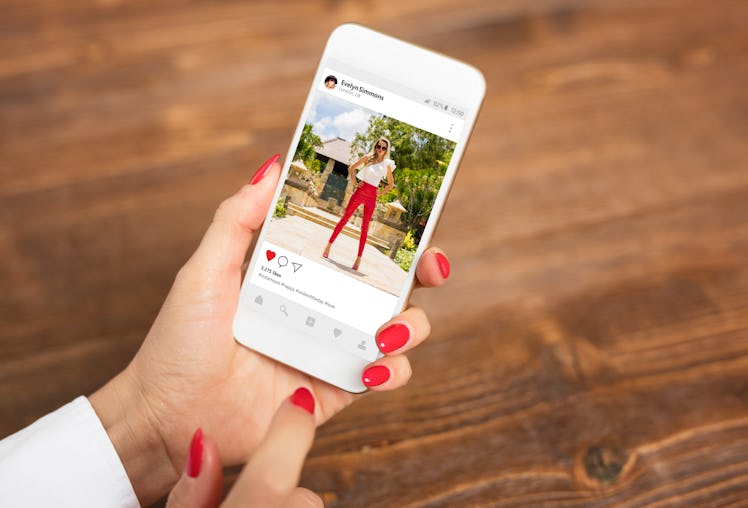
Instagram's Dark Mode Works On Android Phones, So You Can Scroll All Night
Since Apple's iOS 13 update released a Dark Mode for iPhone, apps are jumping on the bandwagon to make sure that they can support this hyped new feature. Dark Mode is meant to give the user a more comfortable viewing experience when your phone's brightness strains your eyes. Of course, social media apps like also want to support this feature, and on Monday, Oct. 7, Instagram released Dark Mode for both iOS and Android. If you're not on an Apple phone, read on to learn how to get Instagram Dark Mode for Android, so you can scroll easier at night, too.
Ever since the new feature's release on Monday, both iOS and Android users on the most updated operating systems have been able to scroll in dim or even pitch black lighting with the new Instagram Dark Mode. Luckily, iPhone users with iOS 13 can get to Dark Mode on the app by simply putting their entire phone on Dark Mode. Thankfully, it isn't too much different for Android phones, except there are some limitations. Don't be too intimidated, though, because it really is pretty simple to get the new feature on the 'Gram, with its black-and-dark gray coloring meant to take it easy on your eyes on in the dark.
Using Instagram Dark Mode on Android phones
This is not a complicated process, but it may be a while until your Android phone has this feature. Why? Well, you need to have Android 10, the latest Android OS, to access Dark Mode on your phone.
- Check if you already have Android 10 or if you can upgrade to it. To see if there is an upgrade available, go to Settings > System > System Update.
- Once you've updated to Android 10, turn on your Dark Mode by going to Settings > Display > Dark Theme.
- You can also turn on Dark Mode via Battery Saving Mode by going to Settings > Battery > Battery Saver. The two are connected now, as Dark Mode saves battery life, so if you switch on Battery Saver, you'll automatically go to Dark Mode.
- Open the Instagram app.
- Dark Mode will be active in your Instagram app when you have it turned on in your phone settings, and you'll be able to scroll with it until you turn of Dark Mode on your phone.
Dark Mode on Instagram is getting some good feedback from Insta users so far.
Turning on Instagram's Dark Mode with your Android phone is as simple as can be. There is no way to turn it on and off within the Instagram app, however. It all works from your phone settings.
However, it's worth noting that not all Android phones have the Android 10 update available just yet. According to PCMag, most of the Google Pixel phones should have the update available to them, as this started to crop up for Pixels on Sept. 3. According to an article from Google, the brand is "working with [its] partners to launch and upgrade devices to Android 10 this year." So, that means Google devices and partner devices may get this update sooner than the rest of the Android devices that don't have it yet. According to an Oct. 8 post on the Samsung website, the Android 10 beta version should be "coming soon" to Galaxy S10e, S10, and S10+ users.
Other social media apps have been working to support Dark Mode on iOS 13 and Android since the roll out, too. Back in September 2019, Twitter updated to integrate its Dark Mode with the iOS 13.
The only bummer here is that Android is sort of lagging behind. If you're one of the fortunate Android users that does have Android 10, you should check out the gorgeous Instagram Dark Mode that not only saves your battery and looks great, but is a heck of a lot easier on the eyes.