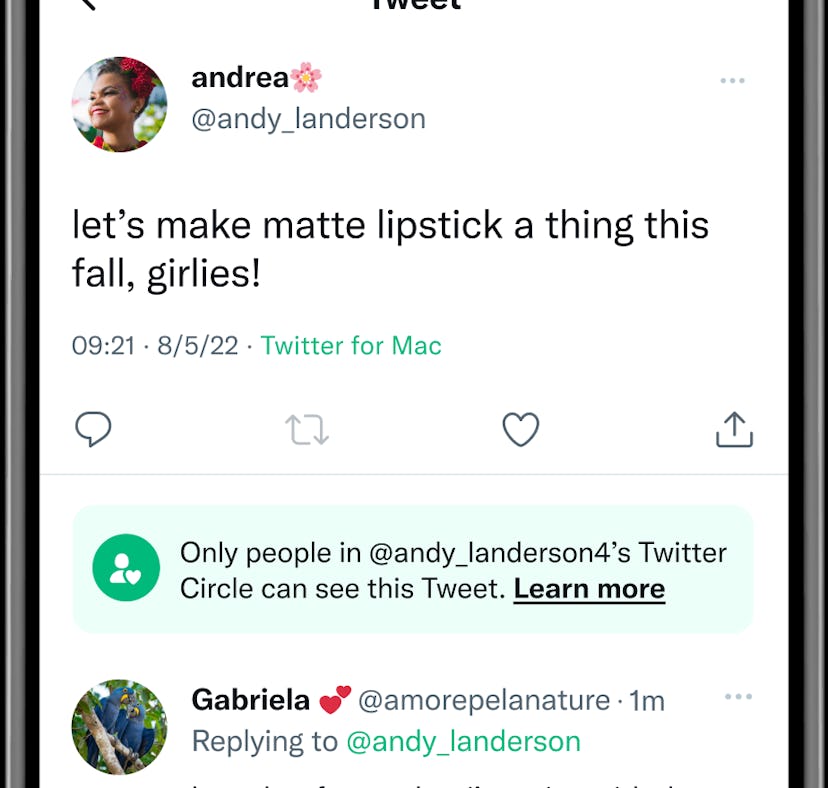
How To Tweet Your *Closest* Pals With Twitter’s New Circle Feature
I’m intrigued.
If you’ve been on Twitter recently, you might’ve noticed some green on your feed. No, the platform isn’t promoting Season 1 of She Hulk — after testing the feature for months, the social media giant rolled out its Twitter Circle function to everyone on Aug. 30, so if you’ve been seeing green, it means you’ve officially been added to someone’s inner (Twitter) circle. You probably want to know what is Twitter Circle before you use it, though, so here’s the rundown on what it is, how to use it, and more.
If you still get excited every time you see a green Close Friends ring around someone’s IG Story, then you’re going to love Twitter Circle. The new feature, which began testing in May 2022, allows users to tweet to a smaller number of followers and select who they want to engage with on a tweet-by-tweet basis for a more intimate and collaborative Twitter experience. Yup, gone are the days of creating alt accounts that only your besties follow — with Twitter Circle, you can treat your public Twitter account like it’s private by sharing your most embarrassing stories and top secret crushes with the people you trust the most, as if you were posting a Story on Close Friends.
Plus, the followers in your Circle will be able to reply to your protected tweets, which means you’ll be able to turn to a much smaller pool of people for advice, help, ideas, and more. It’s basically like a private group chat for your Twitter followers. In the test, Twitter found that people tweeted more and got more engagement on their Circle tweets.
If you’ve got some tea that you’re itching the spill over Circle, you’re probably wondering how it works, and what it means to tweet with Twitter Circle. Before you send your first tweet with the Close Friends-esque Twitter feature, here’s what you need to know.
What Is Twitter Circle?
Twitter Circle is a free new feature available for all Twitter users that lets you tweet to a small subsection of your followers. Just like Close Friends on IG, you’ll need to decide which users are allowed to see your private tweets by selecting the accounts you want to include within your Circle. You can add or delete a user from your Circle at any time, and the feature lets you add up to 150 accounts to your Circle, which makes for a pretty big inner circle, TBH.
What Is The Green Badge?
For a Twitter Circle exclusive tweet, a green badge will appear under the tweet that says, “Only people in [user’s @]’s Twitter Circle can see this tweet.” The green badge is what notifies your Circle followers that they’re in the circle of trust.
How To Start A Circle On Twitter
Now that you know what it is, it’s time to start picking accounts to add to your Twitter Circle so you can start sending off your private tweets. Twitter Circle is available for private and public accounts, so everyone can get in on the fun.
Set Up Twitter Circle For The First Time
To set up your Twitter Circle, tap the New Tweet icon on the Twitter app or begin typing your tweet in the New Tweet text box on web. You should get a pop-up that says, “Want to share with a smaller crowd?” that’ll guide you in setting up your Circle. Once you’ve selected the “Get Started” button on the pop-up, another page will pop up that breaks down the basics of Twitter Circle.
After you’ve tapped the “Got It” button at the bottom, you’ll be taken to a page that says, “Edit Your Twitter Circle.” There, you’ll see a list of your followers, and can choose which accounts you want to add to your Circle by tapping the “Add” button next to their usernames. Once a user has been added, the “Add” button will become a “Remove” button. If you add someone by mistake, simply tap the “Remove” button, and the account will no longer be a part of your Circle.
Other Ways To Set Up Twitter Circle
If you don’t see the pop-up, you an also tap into where you compost a tweet, tap (or click, if you’re on desktop) “Public,” and then you’ll get a screen that says, “Choose audience.” From there, you can tap “Edit” next to Twitter Circle and adjust who is or isn’t in your Circle.
How Do You Know If You’re In A Twitter Circle?
If you see tweets on you timeline that have a green badge, that means that Twitter user added you to their Twitter Circle. If you don’t want to be in a Twitter Circle, you can unfollow or block the account whose tweets you are seeing, according to the Twitter Circle FAQs.
How To Send A Tweet To Your Twitter Circle
You’ll know that the tweet you’re about to send will only be seen by your Circle when you change the privacy settings on your tweet. To do this, tap the bubble drop-down menu above the “What’s happening?” text box prompt and change it from “Everyone” to “Twitter Circle.” Once you’ve selected the private option, the bubble will change from blue to green, and will have “Twitter Circle” written in the middle.
Can You Reply, Retweet, Or Quote Tweet A Twitter Circle Tweet?
Circle tweets cannot be retweeted or shared, but you can reply if you are in the Circle. All replies to the tweet will be private, too. Of course, you can still screenshot tweets and download them, so make sure your Circle is only people you trust with your Twitter thoughts.
If you haven’t seen Twitter Circle as an option yet, try updating your app. And once you get it, be ready to go green for all the good-good tweets that are FYCO (for your Circle only).