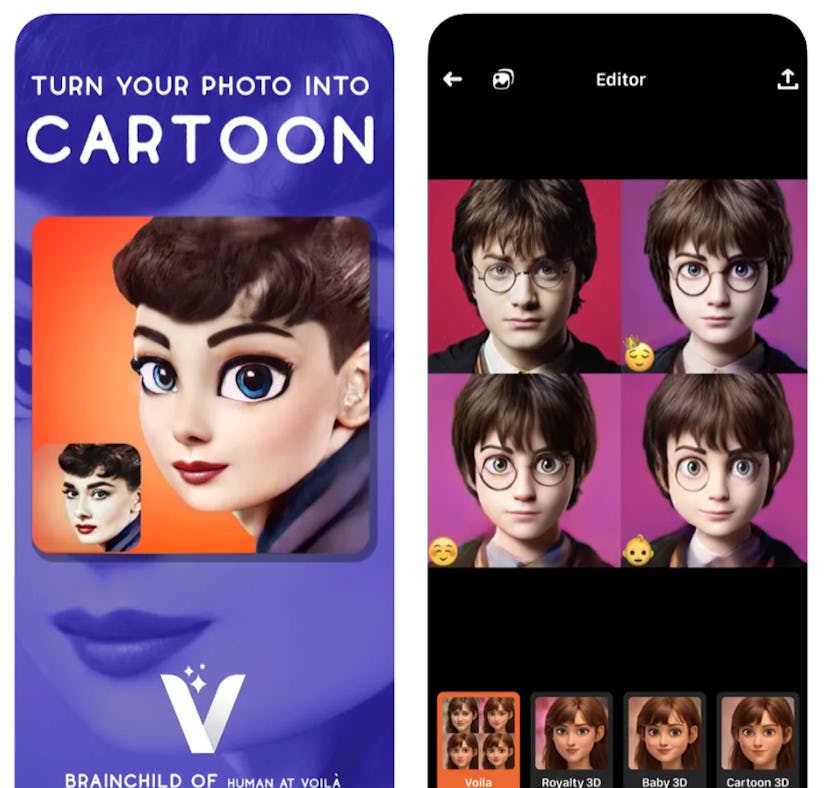
Try These Voilà Cartoon App Hacks For A More Magical Transformation
Animate your fave celebs with the tap of a button.
Since the Voilà AI Artist app launched in March 2021, TikTokers have been using its filters to virtually turn themselves into Disney characters. While the app isn’t actually affiliated with Disney, it uses a combination of artistry and Artificial Intelligence (AI) to create 2D and 3D renderings similar to characters you’d see from your favorite Pixar and Disney films. Using the filters are pretty straightforward, but you’ll definitely want to take note of these Voilà app hacks to make the most of your cartoon makeover.
If you haven’t checked out your Frozen transformation just yet, you’ll need to download the app on either the App Store or Google Play before you start experimenting with the different filters. While Voilà also offers Renaissance and Hand-Drawn Caricature makeovers in the app, you’ll want to check out the 2D and 3D cartoon filters for a Disney-esque transformation. Keep in mind that Voilà will create three different AI images from whichever filter you pick, so you can further customize your cartoon look using the “royalty” filter or “baby” filter.
The app is trending on TikTok, and as of June 14, the TikTok tag #Voilaapp has 622.8K views. Before you jump on the bandwagon and share your own “Disneyfied” images, here are some hacks that’ll make your Voilà transformation even more magical.
Switch Between Different Cartoon Styles
Unlike many Disney-inspired filters, Voilà lets you choose between a 2D style that’s similar to the look you’d get from classic Disney films like Cinderella and Little Mermaid or a 3D style that makes you look like you’re right at home on the set of Tangled or Frozen. Once you open up your app, tap either “2D” or “3D” in the list of filters, and watch your chosen transformation come to life.
Save Your Photos
Unfortunately, Voilà doesn’t allow you to upload one image and then switch between the different filters. Instead, you have to re-upload an image each time you want to try a different filter. If you like one of your cartoon renderings and want to try the other ones, make sure to save your Voilà results (you can download a panel with four AI images or just one of the images you like) to your device before checking out a different filter.
Snap A Selfie
Don’t have any saved photos you want to "Disneyfy"? Once you tap the orange arrow on the filter you want, you’ll see an icon for “Camera” at the bottom. If you want to use a selfie, select “Camera” and then give the app permission to access it.
Animate Your Favorite Celebrity
You can also see what different celebrities would look like as cartoons. Once you’ve chosen a filter, scroll down until you see the icon that says “Celebrities” next to “Camera” and “Gallery.” Once you tap on it, you can pick from one of the popular celebrities like Ariana Grande or type in a name to pull up a gallery of images from the web. Pick the one you want, then watch as your celebrity of choice undergoes an animated transformation.
Use A Group Photo
Voilà doesn’t allow you to use the cartoon filter on more than one person at a time. If you decide to use a group photo, you’ll be prompted to choose which face you want to “Disneyfy” before the app processes the image. If you do want to give everyone in your crew a Frozen-esque transformation, you might want to consider using the filter on one person first, saving the image to your phone, and then re-uploading it to give the second person a digital makeover.
Get Rid Of The Watermark
Although Voilà is technically free to use, you’ll have to deal with ads, longer processing times, and watermarks when you download your filtered images. If you want to get rid of the Watermark, you can upgrade to a Pro Account. Pricing starts at $2.99 a week, $5.99 a month, or $29.99 a year.
Once you’ve checked off all these Voilà hacks and picked a final filtered image (or five) that you want to share with your friends, head to TikTok and share your best animated renderings.
This article was originally published on