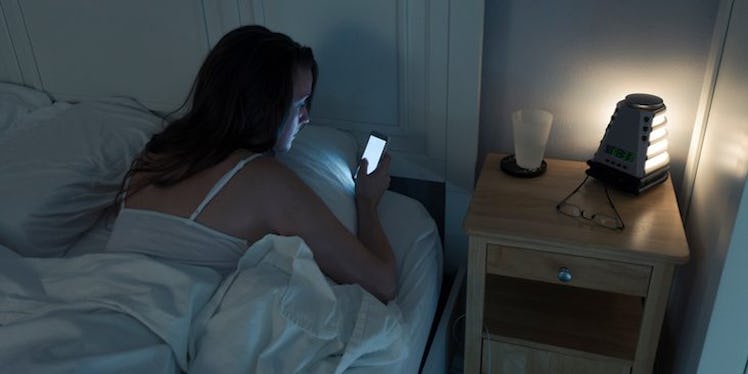
Here's Where The "Night Shift" Button Is On iOS 11 If You Scroll Instead Of Sleep
If you were fortunate enough to have storage open on your iPhone to download the latest iOS 11 update, then you've probably been noticing many of the changes that came along with it. Once I deleted all of my iMessages to free up enough space (I was desperate), I immediately noticed the updated Control Center. With that, I also realized that the "Night Shift" button had vanished from it. The good news is that the Night Shift feature is still available, and once you learn how to find it, you'll be set for all your nighttime scrolling. So, without further ado, I'll tell you where the Night Shift button is on iOS 11.
Let's face it: The excitement of learning that the iOS 11 update allows you to customize your Control Center is short-lived once you realize that your beloved Night Shift button is no longer housed there -- or so it seems. According to Business Insider, the iOS 11 update said goodbye to the dedicated Night Shift button that used to be right there in the middle of the Control Center. The good news is that this super helpful feature is still alive and well. You just need to know how to find it.
More good news: you can still access it from the Control Center. Instead of the old, handy Night Shift button, you will go to the "Brightness" button and hold it down with your finger (using 3D touch) until an expanded menu pops up. That menu will have a button at the bottom labeled Night Shift. You can click the feature on and off from there.
Business Insider warns that you should be careful not to be fooled by the button with a crescent moon on it because that is the "Do Not Disturb" feature, so don't follow your common sense instinct on that one. Although, if you think about it, it does make sense to house the Night Shift in the Brightness menu because that's exactly what the feature controls -- you can totally have a mourning period for the dedicated Night Shift button, though.
If you're not a Night Shift loyalist, let me fill you in on this nocturnal feature. When you enable Night Shift, your screen tones down to warmer hues that ensure you don't blind yourself as you procrastinate catching some sleep in favor of catching up on your favorite the Instagram stories. It's tough work keeping up with all of the Kardashians.
Night shift not just for night owls, though. You early risers probably beat the sun getting up as the days get shorter, heading into fall and winter. If you want a less harsh 5 a.m. news scroll in the dark, you can enable the feature to stay informed without burning your retinas.
The Brightness menu in the Control Center might be the quickest way to turn on the Night Shift, but it's not the only way. So, if you're like me and forget to bookmark this post for future reference, you can always access the Night Shift feature through your "Settings." You just go to Settings, Display & Brightness, and then Night Shift. Once you're there, you can enable it just for the night by clicking "Manually Enable Until Tomorrow," or you can choose to schedule it for certain times. You can even choose an option that turns it on from "Sunset to Sunrise."
So, don't let one little extra step take away the utility of the Night Shift feature or from the fact the iOS 11 update allows you to customize your Control Center so that you have your favorite features right at your fingertips.
Plus, now that you know how to easily access the Night Shift, you can ensure that you keep your eyes happy during your midnight snack-and-scroll sessions.
Check out the entire Gen Why series and other videos on Facebook and the Bustle app across Apple TV, Roku, and Amazon Fire TV.