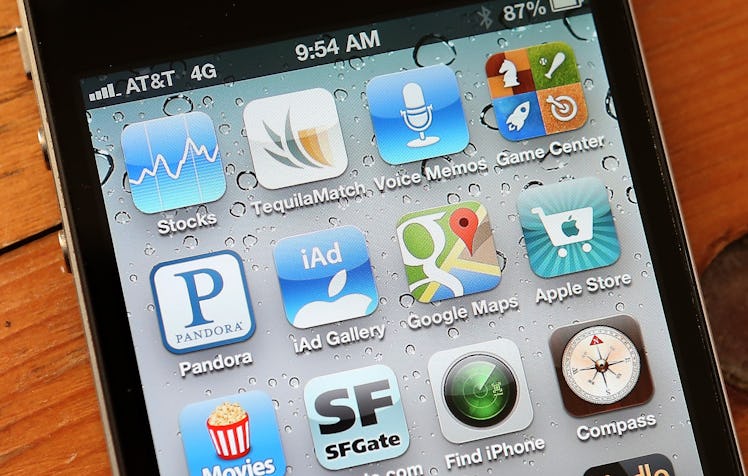
How To Update Your iPhone Apps If You're Tired Of Missing Out On New Features
I always used to be the last one to receive all of the latest Instagram updates, and I never understood why. I wasn't able to access IGTV for weeks, I didn't have Instagram highlights until, like, a few days ago, and I missed out on the Focus feature for way, way too long. It seemed bizarre, really. Not only was I terribly confused, but it always left me wondering: Why does this always seem to happen to me? Does my iPhone hate me? Am I doing something wrong? Since I know that missing out on new app features can be super frustrating, based on my own personal experience, here's how to update your iPhone apps. You're welcome.
If you, too, are the owner of an iPhone, and you feel like you're always the last one to get monumental App updates, there's a really simple reason why — and therefore, there's an even easier fix. It's because your apps don't update automatically, and you should either be updating them manually, or you should make it so your phone updates each of your apps automatically. I know that this sounds extremely complicated, but you can literally fix this in a matter of minutes — maybe even seconds. So before you start panicking, take a look at these quick (and again: super easy) steps.
To update your apps manually, find the App Store on your phone. If any of your apps need updates, there'll be a red flag in the upper right hand corner of the app's thumbnail, showing how many apps need updates. Click the App Store app, and navigate to the icon second from the bottom right hand corner, which says Updates. Then, hit Update All, and each of your apps should start updating on their own. From now on, you can do this whenever you see a red flag on the App Store icon, because it means that one or more of your apps need updates. Yes, it's literally that simple.
If you want to make sure your apps are updating automatically, go to Settings, and navigate to the tab that says iTunes & App Store. Then, hit the switch that says Updates, which will be under Automatic Downloads. From now on, all of your apps will automatically update, and you won't have to do a thing. Fair warning, though — doing this uses up your battery more quickly (as well as your data) but it gets the job done, in terms of making sure that all of your apps are always totally and utterly up-to-date.
Technology can be super frustrating at times, trust me. And even though being ten steps behind in seemingly-pivotal app updates can be beyond frustrating, the two possible fixes are incredibly easy. Either be vigilant about updating your apps manually in the App Store, or sneak on over to Settings, where you can make sure they update automatically. Now there's no way you won't be the last Instagram user to get in on all of the latest and greatest features, so good luck, fellow Apple users!