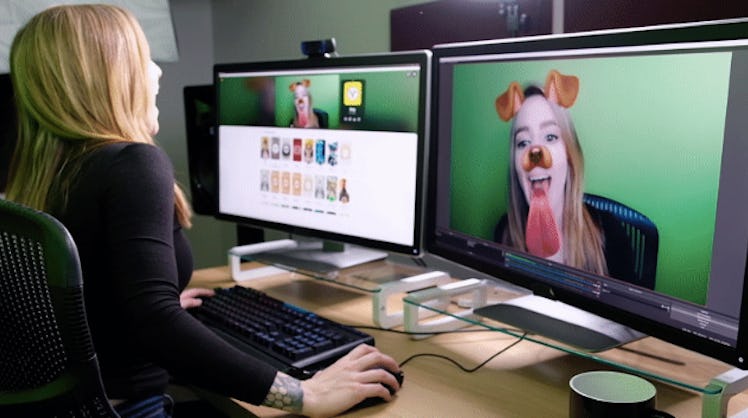
It's So Easy To Use Snap Camera on Your Desktop For Even Bigger Puppy Ears
If you're a fan of Snapchat, you already know how easy it is to access dozens of Lenses and Filters from your iOS or Android device. From digital doggy ears to festival-ready flower crowns, Snapchat gives its users countless ways to spruce up selfies and make any landscape a little more interesting. But did you know you can use Snapchat Lenses on your computer, too? Here's how to use Snap Camera on your desktop, because cute lenses shouldn't be limited to tablets and phones.
To get started with Snap Camera setup, first download the appropriate version of Snap Camera for your computer. Keep in mind that Snap Camera will only work on Windows 7 or newer and Mac operating systems running version 10.11 or newer. When you download the software, an installer should pop up. Once you go through the installation process, the Snap Camera should open up.
If your computer camera lens is uncovered, you should see yourself in the top center of the screen through a built-in computer camera or external web cam. Off to the right of your face (or whatever appears in the front cam), Snap Camera will display the Lens currently selected with four icons underneath. On the bottom half of the screen, you can scroll through featured Lenses and even search for your faves with a keyword or URL. Want the Lens where you vomit a rainbow? Snap Camera has that. How about the classic floating hearts? You can get that right on your desktop too.
Once Snap Camera is installed, it will work with all apps on Windows and almost all apps on Mac. Though it's not compatible with FaceTime, Snap Camera users can connect the Lenses to Skype, Google Hangouts, Twitch, and almost every video conference platform — just make sure to restart the apps after you download Snap Camera to get them up and running. You'll also choose the Snap Camera as you're camera output when running it on these programs in order to use all the Lenses. Also, you'll want to keep Snap Camera open if you want to change Lenses during your video.
Snap Camera users also get other perks like the ability to apply the lenses when streaming with Twitch and other live stream platforms, and creating their own lenses with Lens Studio.
Snapchat introduced Snap Camera on its blog in October 2018, describing it as "a free application designed for desktop that invites anyone to experience the fun of Lenses while using their computer." Since then, the software has gone through multiple updates from letting users capture photos and videos, to implementing Lens categories for easier Lens selection, to video streaming enhancements even when no Lenses are selected. You can also enjoy fun holiday Lenses, like the Valentine's Lenses Snap created for the Feb. 14 holiday this year.
By the way, you don't have to have Snapchat on your phone to be able to use Snap Camera, or vice versa. Both apps exist independently of one another under the larger Snap Inc. umbrella which also includes Yellow, Snap's entrepreneur launchpad, and Spectacles, Snap's photo and video capturing sunglasses glasses.
Whether you're a casual Snapchatter, serious Lens developer, or serial Puppy Lens user, you might want to look into downloading Snap Camera if you haven't already, so you can use your favorite Snapchat features across devices.
Using the Puppy Lens during a work video conference never hurt anyone, right?