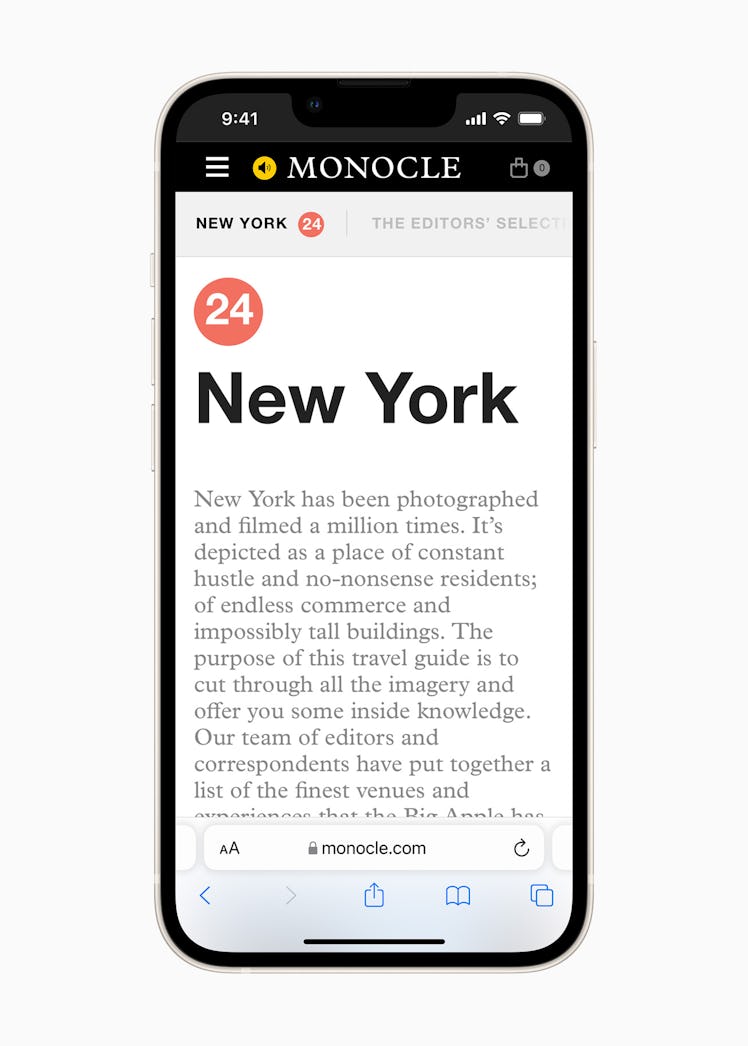
Here’s How To Move Your Safari Search Bar Back To The Top In iOS 15
For when you don’t want to deal with too much change at once.
Apple’s highly-anticipated software update, iOS 15, finally became available for public download on Monday, Sept. 20. Now that iOS 15 here, you can test out all the new features on your iPhone, including a redesigned Safari browsing experience that comes with a new bottom tab bar. If you prefer the OG design, however, you may be wondering how to move the Safari search bar back to the top in iOS 15. There are a few steps you’ll need to follow.
Apple’s latest software update is packed with a whole slew of new features that are designed to improve the way you use your iPhone. Of course, Safari is the go-to way to search the internet while on your device, so Apple made some major changes to make browsing more convenient.
When you open Safari, you’ll immediately notice a new tab bar at the bottom of the screen rather than the top. Since iOS 15 introduces the ability to switch Safari tabs by swiping left or right on the address bar, having the search bar at the bottom makes it easier to access as you hold your phone. You’ll even be able to “swipe between tabs with one hand,” per the iOS 15 guide.
If you prefer the old Safari, don’t fret. The bottom tab bar is simply a default setting, and you can switch back to the single tab at the top at any time. To switch it back to a top search bar, all you’ll have to do is head to “Settings,” tap “Safari,” scroll down to “Tabs,” and finally opt for “Single Tab” instead of the default “Tab Bar.” Of course, with the “Single Tab” setting, you won’t have the ability to swipe left and right to switch tabs, but it’ll look and feel just like your Safari browser did prior to your iOS 15 update.
The new bottom tab bar also lets you swipe up to see all of your currently open tabs, so it might be worth it to give it a try — but if you’re not here for the change, you can implement the simple fix.
Other redesigned Safari features you’ll want to try out include the new Tab Groups, which allow you to save tabs you want to keep together (say, if you’re planning for a trip) into groups and access them with one tap across your Apple devices. You can also customize your browser start page to show what you’d like, such as Favorites, Frequently Visited, and more.
Now that you know how to move your search bar to the top, you can return to the old Safari whenever you’re feeling nostalgic or just a little too overwhelmed by all the iOS 15 updates.