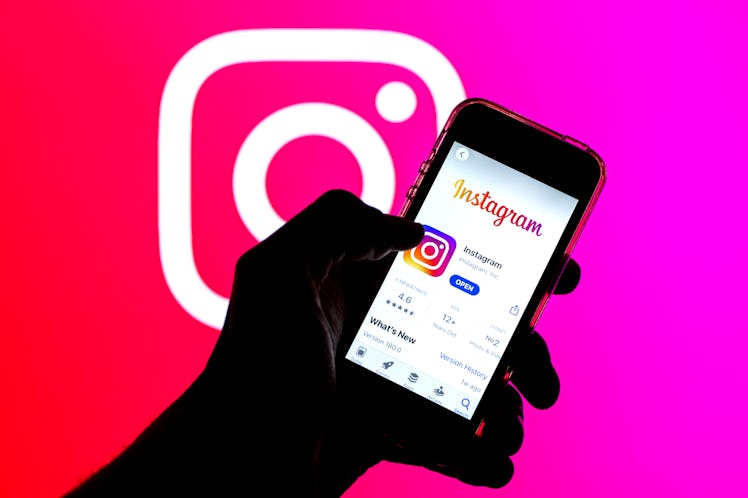
This New IG Test Feature Lets You Share Posts Right From Your Computer
You can use all your favorite filters, too.
Instagram is testing a game-changing feature that lets you create and share video and photo posts straight from your Mac or PC. Wondering how to make an Instagram post on a computer? Here’s how to check if you have the update, and if so, you can easily edit and share Feed posts via your laptop.
While Instagram users previously had to use third-party platforms like Bluestacks and Hootsuite or Facebook’s Instagram Creator Studio, some people now have the ability to share Instagram Feed posts directly from their desktop browser with the new test feature. Instagram users first discovered the test on June 24. According to Instagram, the company decided to test the desktop feature as a way to make the desktop version of the app more user-friendly as more people shifted to working remotely during the pandemic (and browsed the app from their laptops or desktops).
You can check to see if you’re part of the test by heading to Instagram.com on your desktop and logging into your account. (The test feature doesn’t appear to work on Instagram’s desktop version when using a tablet as of July 8, so make sure you use a desktop or laptop.) If you’re part of the test, you should see a message pop up that says, “Now you can create and share posts directly from your computer,” as well as a new plus (+) icon located at the top right of your screen. Once you’ve determined you have this test feature, here’s how to use it to make an Instagram post on your computer.
How To Share An Instagram Post On Your Computer:
- To start, you’ll first need to tap the plus (+) icon located in between the Direct Message and Explore buttons. You’ll then see the option to upload a photo or video or drag it into the box.
- Once you’ve uploaded the photo or video you want to use, you’ll see different size options. You can either keep the photo as is, or make it into a square, a portrait, or landscape post. You can also hit the plus icon to add another photo to the slideshow on this page. Hit next.
- On the right hand side of the page, you’ll see two tabs: Filters and Edit. Just like when accessing the Instagram app on your phone, you can expect to see 12 of the same Instagram filters (like Clarendon and Juno) you know and love and basic editing effects.
- Once you’ve edited your post and hit “Next,” you’ll be taken to the compose page where you can draft a caption, tag people, and add a location. You can also draft alt text or turn off comments by tapping “Accessibility” or “Advanced Settings.” When you’re finished, tap “Post,” and your photo or video should show up on your Feed.
As you post, keep in mind that unlike when posting on your phone, you aren’t able to save draft posts on your computer. So, if you do decide to close out of your post at any point, Instagram will discard it.
Don’t have access to the test feature? Instagram users with a Business or Creator account can also post from a computer through Facebook’s Instagram scheduling tool, Creator Studio, although the capabilities are a little different.
How To Make An Instagram Post On A Computer With Creator Studio
- First, you need to connect to Instagram’s Creator Studio via your Facebook page. On the Facebook page you want to link, go the sidebar on the left and tap Settings to bring up Instagram Connection. Tap “Connect Instagram,” then “Connect Account,” and enter in your login information to connect the two accounts.
- In the Creator Studio, click “Create Post” then select “Instagram Feed.”
- You’ll first be able to add a caption and a location (if you want), then you can click “Add Content.” You’ll see the option to upload a file from your computer or share content you’ve already posted on your Facebook page.
- From here, you can tag people, save your post as a draft, schedule it to go live later, or edit your location, tags, and caption. However, you’ll need to open up the draft on your phone to use filters and other editing tools.
As of publication on July 8, it’s not clear when or if Instagram plans to roll out desktop posting to all Instagrammers, so don’t ditch your app just yet.