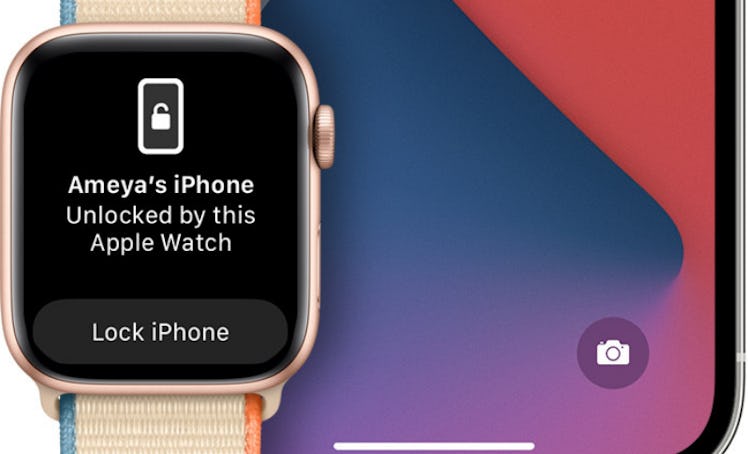
If You Can't Unlock Your iPhone With Your Apple Watch In iOS 14.5, Here's What To Check
When Apple dropped its highly-anticipated iOS 14.5 update on Monday, April 26, fans were quick to celebrate a solution for unlocking your iPhone while wearing a face mask. If you've downloaded Apple's operating system and still aren't having any luck with the shortcut, you might be wondering: why won't my Apple Watch unlock my iPhone in iOS 14.5? There are a few things you'll want to check.
With the launch of iOS 14.5, Apple effectively solved one of the biggest unlocking issues that masked users have faced by letting your Apple Watch securely unlock your iPhone's Face ID feature when you're wearing a face mask. If your Apple Watch is unlocked, on your wrist, and in close enough proximity to your iPhone, you can simply hold your iPhone up to your masked face to unlock. When you do this, you'll feel a slight vibration on your wrist from your Apple Watch and get an alert, then your iPhone will unlock. From there, you can swipe up on your phone to open it. If it was an accident, you can re-lock your iPhone by tapping the Lock iPhone button on your Apple Watch screen. Keep in mind that if you do this, you'll be prompted for your passcode the next time you unlock your iPhone.
If you've updated your device to iOS 14.5 but still don't see the feature, there are a few reasons why it might not show up.
Make Sure Your Device Is Compatible
First things first, you'll want to make sure both your iPhone and Apple Watch are compatible with the feature. For your iPhone, you'll need a device that uses Face ID, meaning you'll need an iPhone X or later. On the watch front, you'll need an Apple Watch Series 3 or later with watchOS 7.4 or later.
Check Your Settings
Before you can use the feature, you'll need to make sure that your Apple Watch is paired with your iPhone and that both devices have Wi-Fi and Bluetooth turned on. There are also a few extra settings to enable for your Apple Watch, which you can do in your watch's Settings. You must make sure wrist detection is turned on (which you can find under "Passcode" in your Apple Watch Settings) and that it has a passcode.
Wear Your Mask & Apple Watch Properly
When you're actually using the feature, you'll need to make sure your Apple Watch is unlocked and on your wrist. Also, you need to wear your mask over both your mouth and nose for your Apple Watch to unlock your iPhone.
Make Sure The Actual Feature Is Turned On
Unsurprisingly, you'll need to turn on the unlock feature on your iPhone before using it. To do so, go to Settings in your iPhone, then select "Face ID & Passcode." Type in your passcode, then scroll down to the option to "Unlock with Apple Watch." Toggle to turn on the feature by your watch's name, and voila, you'll be good to go and can start using the iPhone unlock feature when you're masked up.