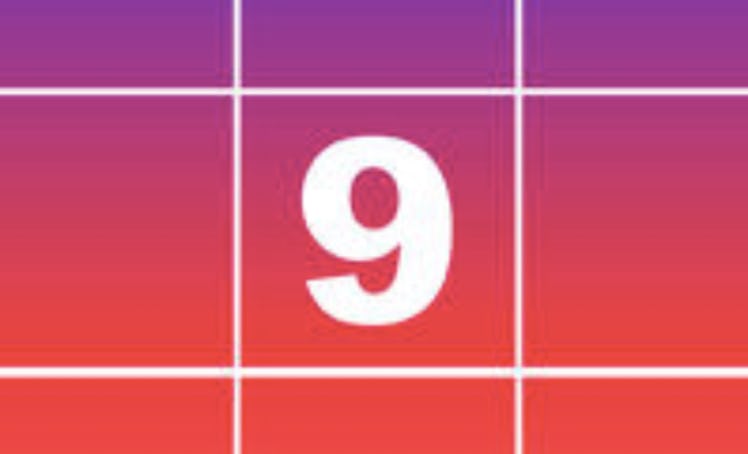It's almost 2019, which means you've probably taken a few moments to check out your top Instagram pictures of the year. If that's the case, you might've used the Best Nine app to help gather your highest-ranking photos from the past 12 months. The app rounds up your "best nine" posts based off of the amount of likes they received, and puts them in an Insta-worthy grid that you can admire. Since the final product is pretty nostalgic, you might be wondering how to share your Best Nine to Instagram. Thankfully, it's super easy to do — and you can share it straight from the app.
Before you start the sharing process, you're going to have to find your Best Nine grid. In order to do that, you'll need to first download the app from the iTunes app store, because it's only compatible with iOS devices. Once you have the app on your phone, you can start the process. The next step you'll have to take involves selecting which year you want to see a summary of — and then, you'll need to log into your Instagram account through the app. After you've signed in, Best Nine will calculate your top photos of 2018 (or whichever year you chose).
When you have the final product, you can start the sharing process. In order to do so, check out the steps below.
01Hit "Share"
The first thing you'll need to do in order to share your Best Nine is to, well, hit "SHARE." You should see that option below your grid next to the yellow "SAVE" button.
02Choose Your Platform
After hitting the "SHARE" button, you'll be able to choose which platform you want to share your Best Nine on. If you're hoping to share it to Insta, you can hit the option that says "Copy to Instagram." That button should have the Instagram logo on it — and if you can't find it immediately, try scrolling to the right until you do.
03Choose "Story" Or "Feed"
After hitting the "Instagram" option, you'll be able to choose whether you want to share your Best Nine to your Story or your feed.
04Share To Your Feed
If you choose to share your grid to your Instagram feed, you'll be taken to the editing section of your IG app. When you're there, you'll be able to add a filter to your Best Nine and follow through with the standard post-sharing process.
05Share To Your Story
You can also share your Best Nine to your Instagram Story, and the process is just as simple. After you've chosen the "Story" option from Step #2 (above), you'll be taken straight to your Instagram Story setup page. There, you'll be able to edit your grid by adding text, GIFs, tags, and more. While you're at it, don't forget to use the hashtag #BestNine2018 so you can check out other people's popular posts.
Whether you decide to share you Best Nine grid to your Instagram feed or Story, the process is super simple. But if you'd rather wait a little while before you share yours, you can always save your grid and share it at a later time. In order to do that, hit "SAVE" after you see your roundup — and you'll be all set.